Configure WordPress
Here's how to configure your WordPress website.
1. Go to Settings > General
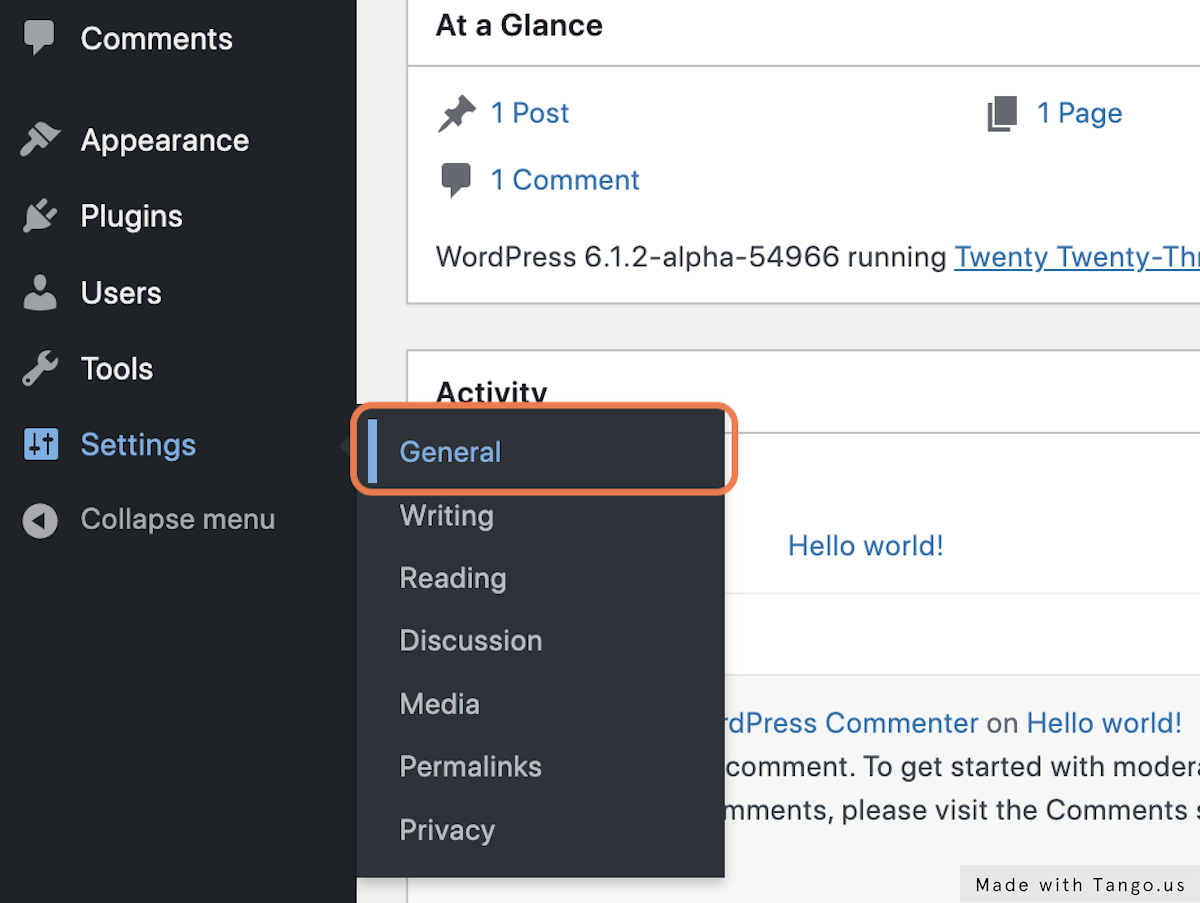
2. Provide a Tagline for your website.
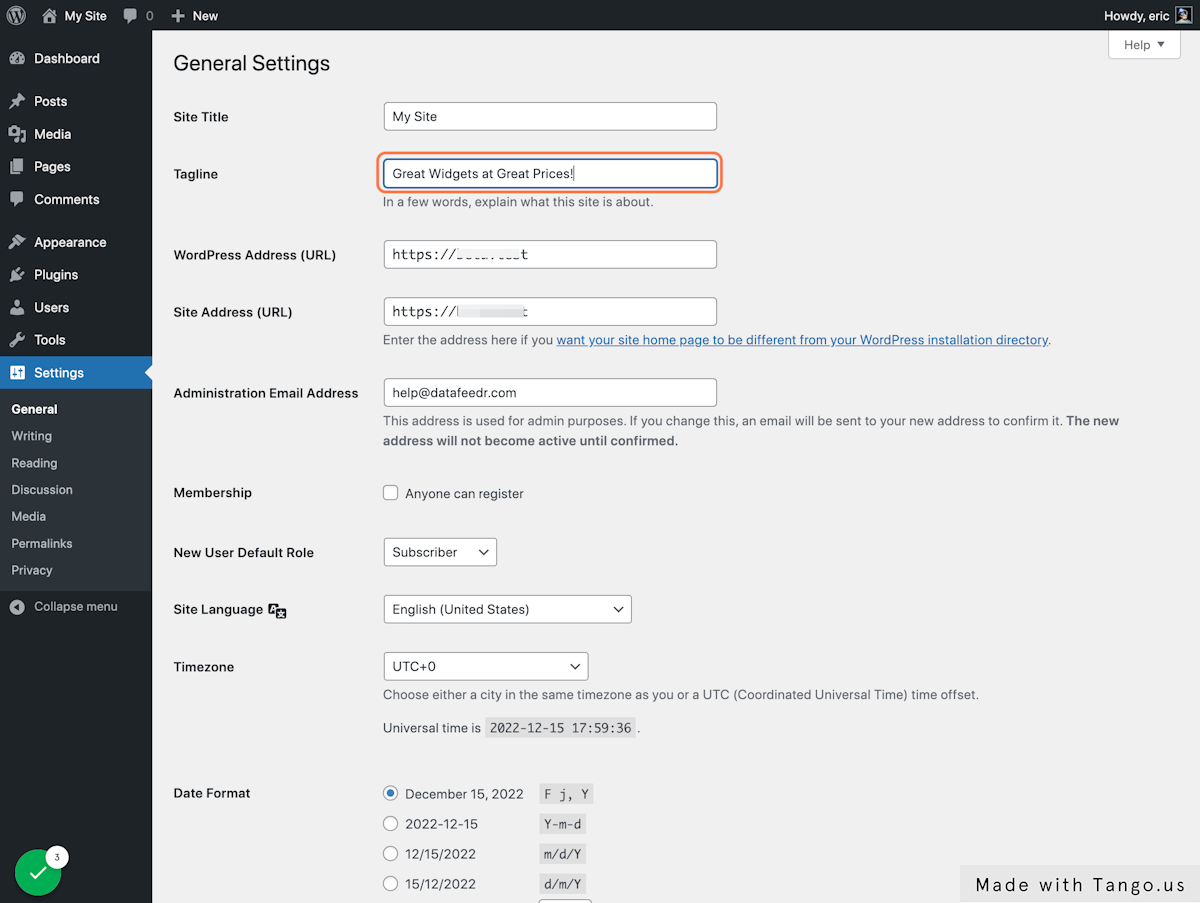
3. Select a Timezone for your website.
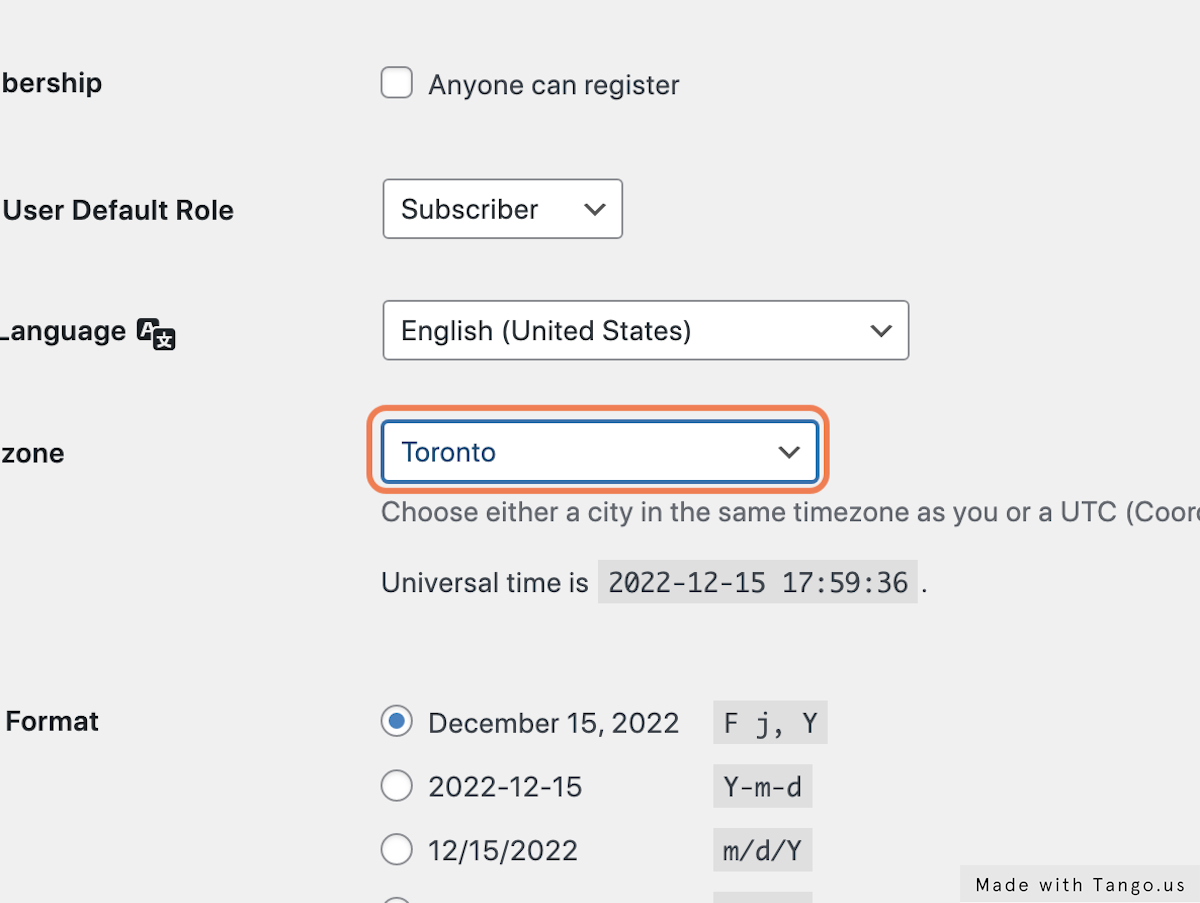
4. Select the day of the week your week starts on.
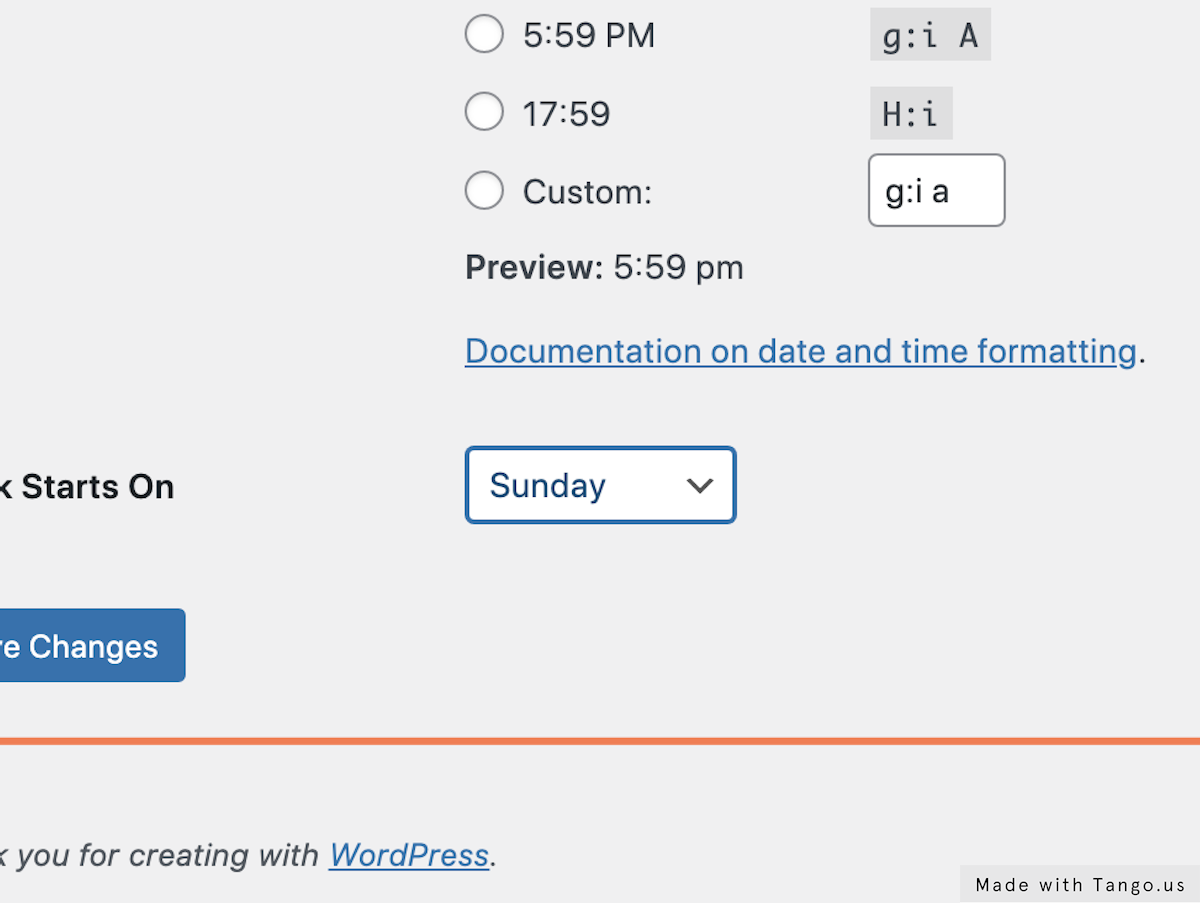
5. Save your changes
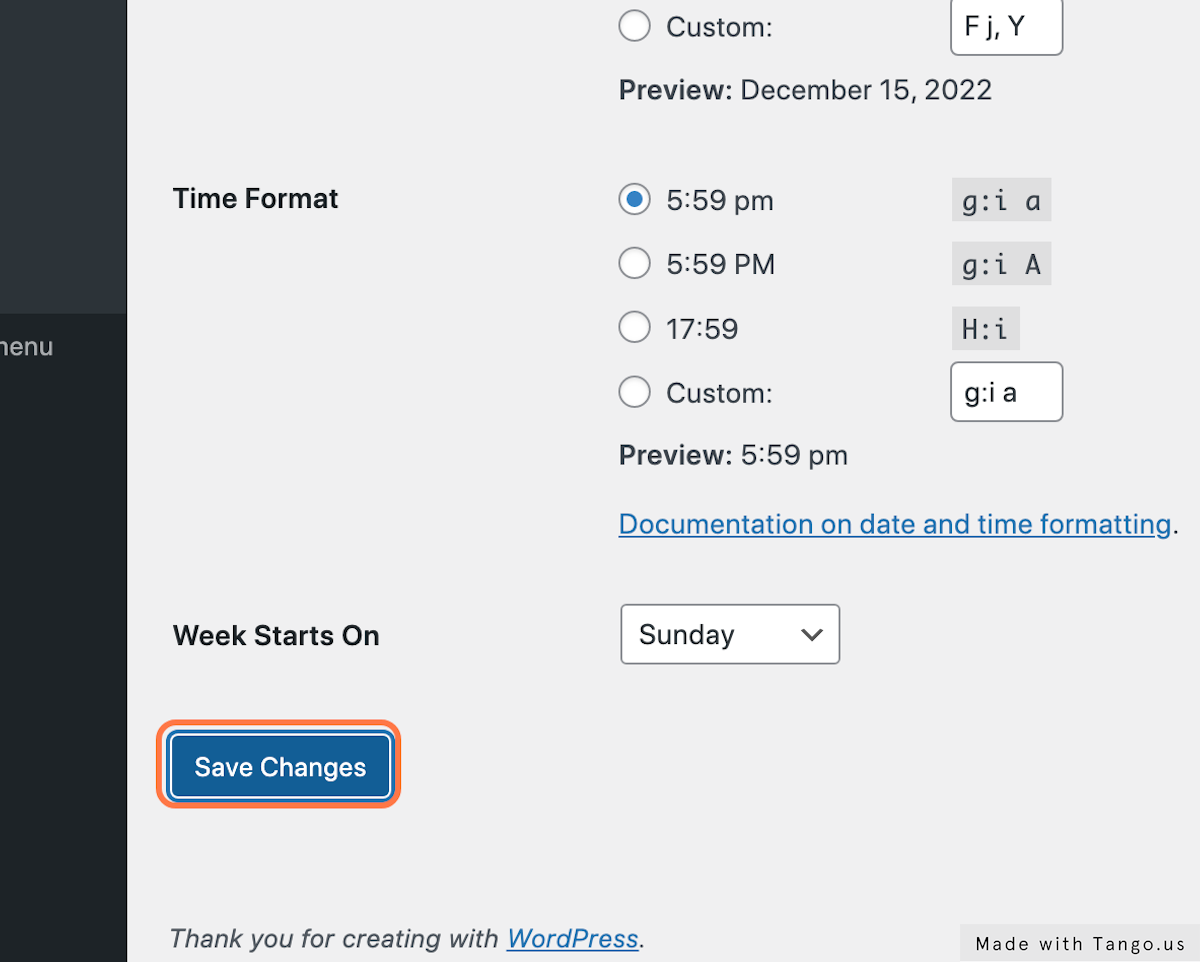
6. Go to Settings > Permalinks
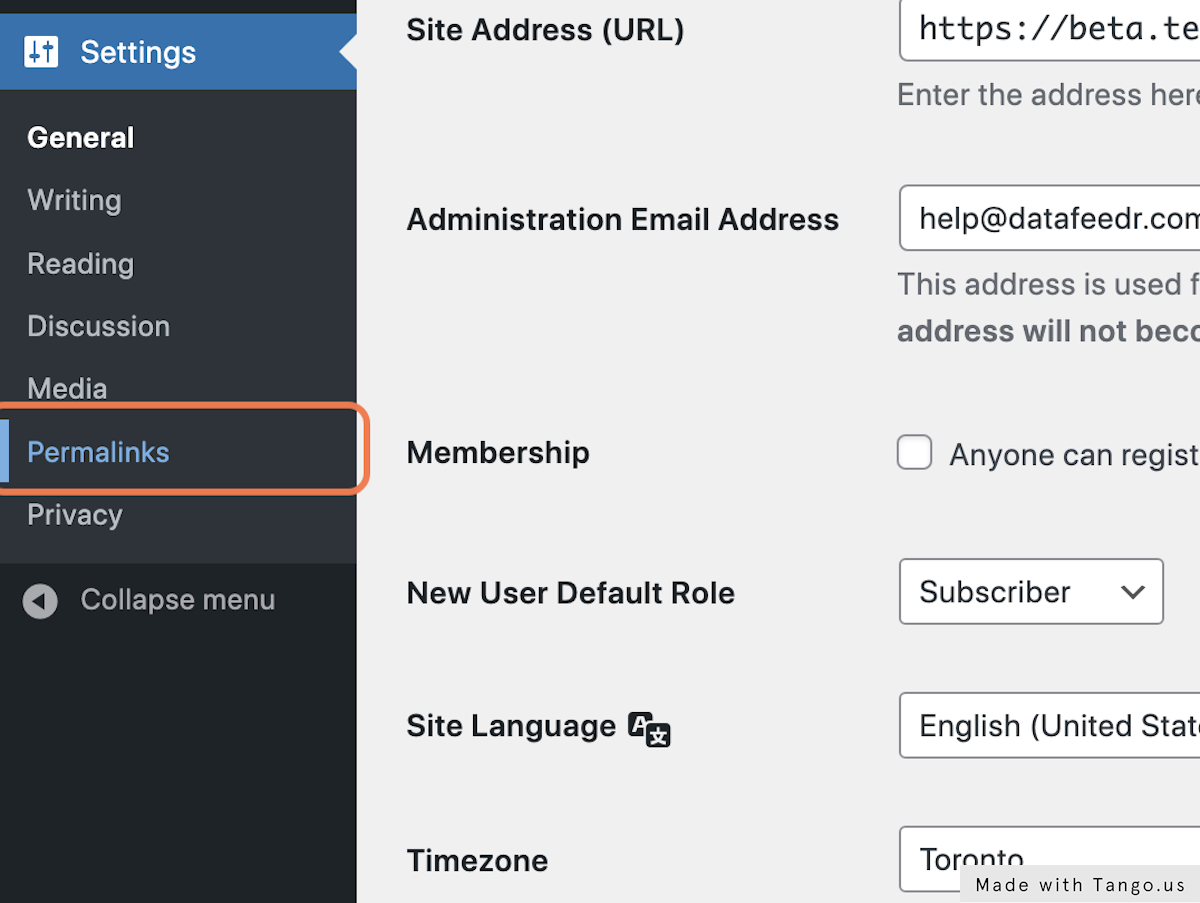
7. Select the "Post name" option
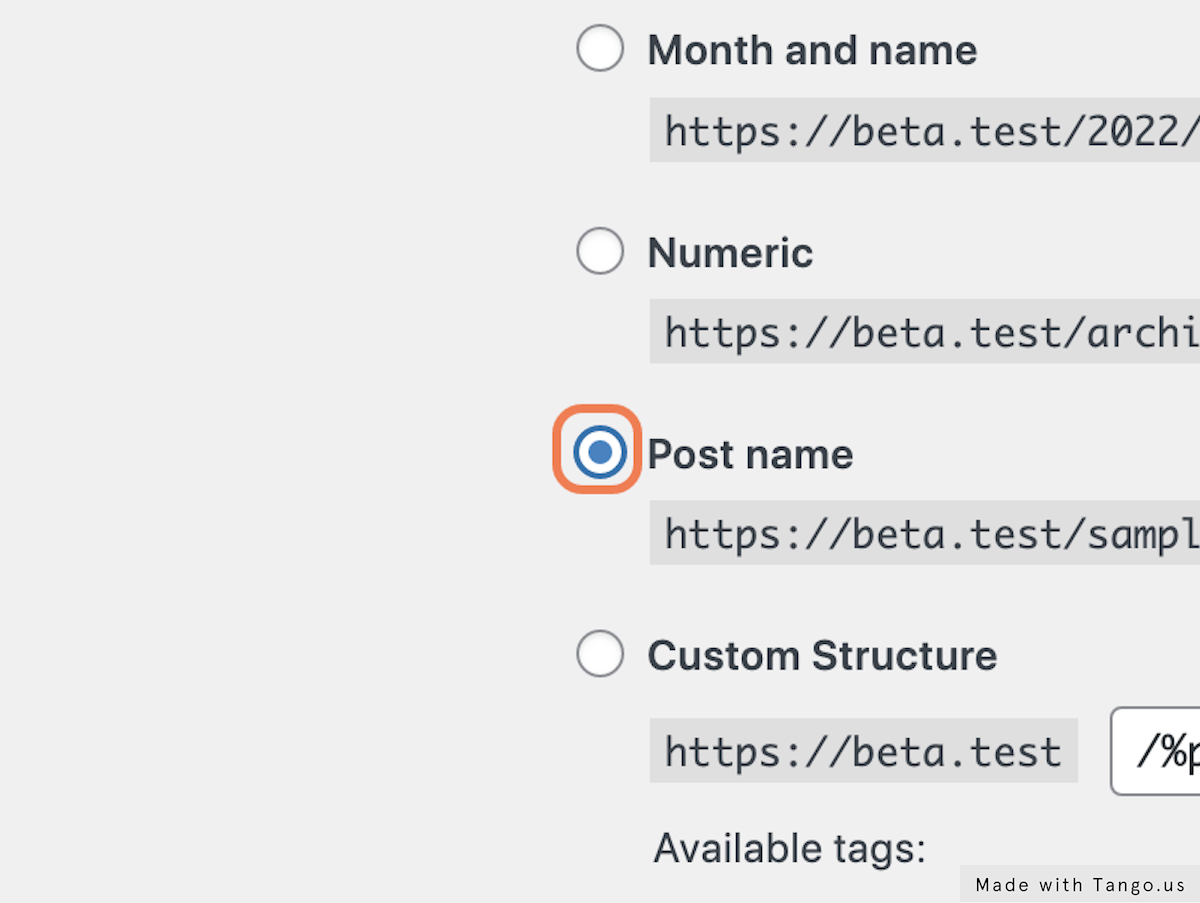
8. Save your changes
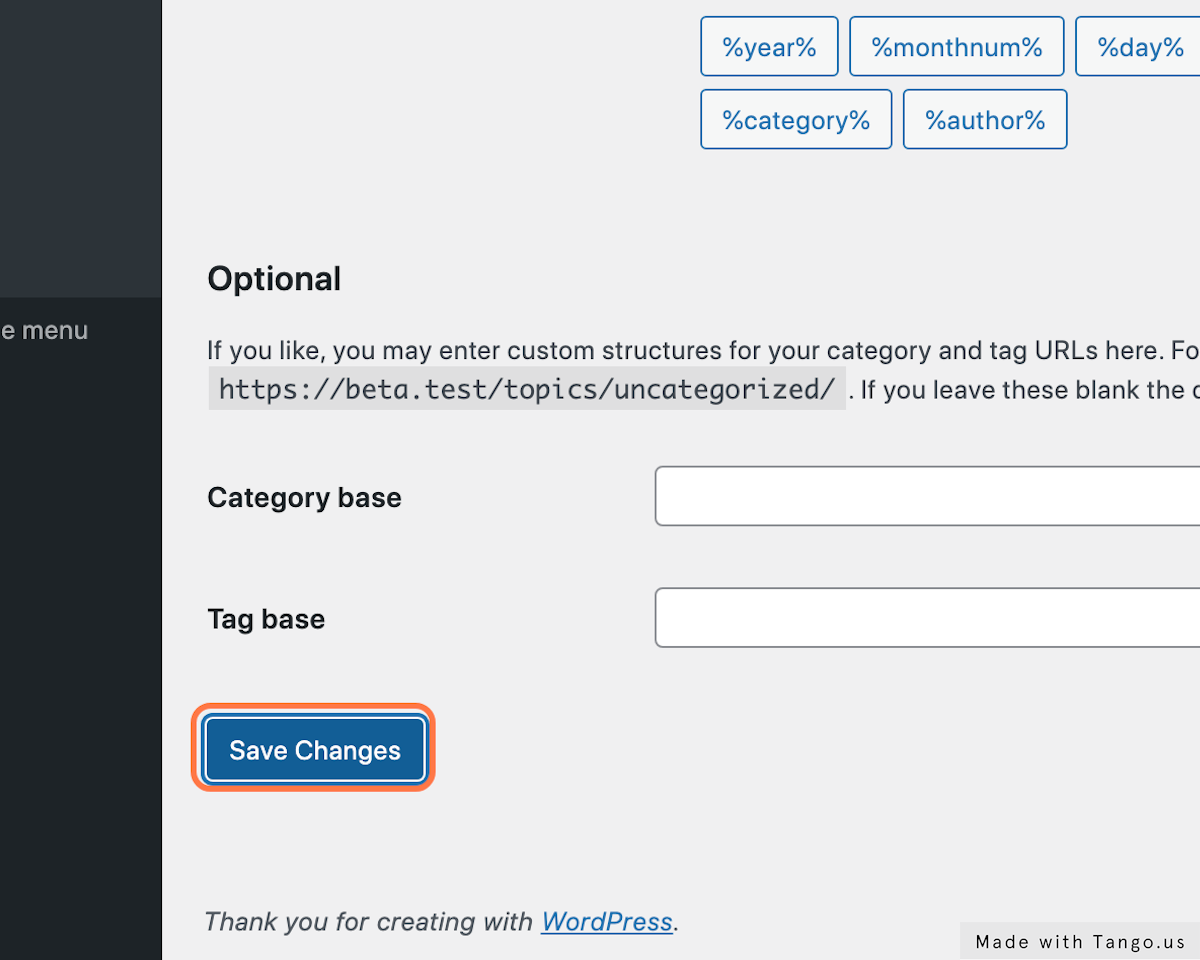
Next: Pick a theme →