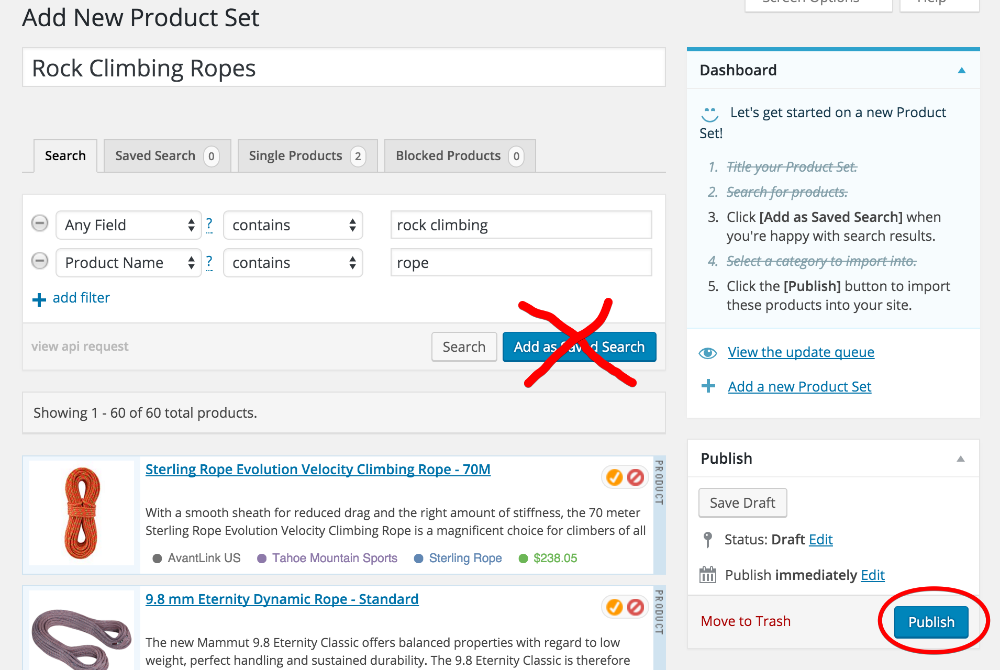Add products using the Manual Method
This article explains how to add products to a Product Set using the Manual Method. This is one of the two methods mentioned in Step #3 of the Create a Product Set article. Be sure to read that article before proceeding with this tutorial.
Method Types
There are two methods of adding products to your Product Sets. Be sure to pick the one best suited to your needs.
- 1
-
Create Product Set & Perform Search
Follow the first 2 steps outlined in the Create a Product Set article.
- 2
-
Select Specific Products
Click the green "+" icon next to each product you want to add to your Product Set.

Click green + icon to add product to Set. - 3
-
Single Products Tab
The Single Products tab will indicate how many products you have manually selected. An orange checkmark "✓" will indicate that the product has already been selected.

Single Products tab and checkmark indicate manually selected products. - 4
-
Publish Product Set
Once you have manually selected the products for your Product Set and selected a category to import the products into, click the [Publish] button.
Important!
If you are only selecting products manually and do not want all of the products returned by your search to be added to your Product Set, DO NOT click the [Add as Saved Search] button.
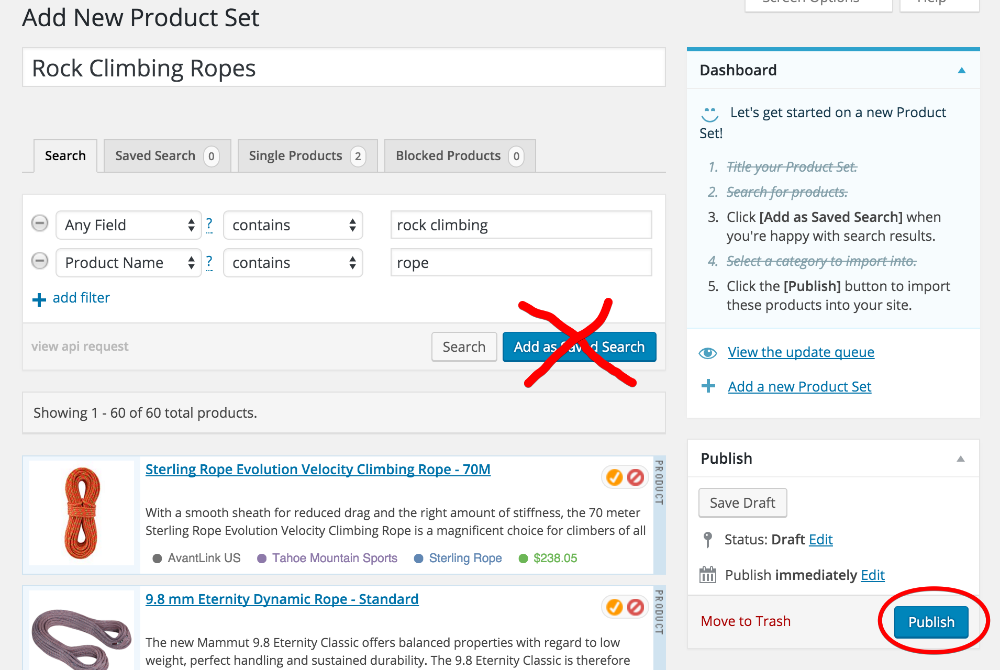
Publish without saving your search.