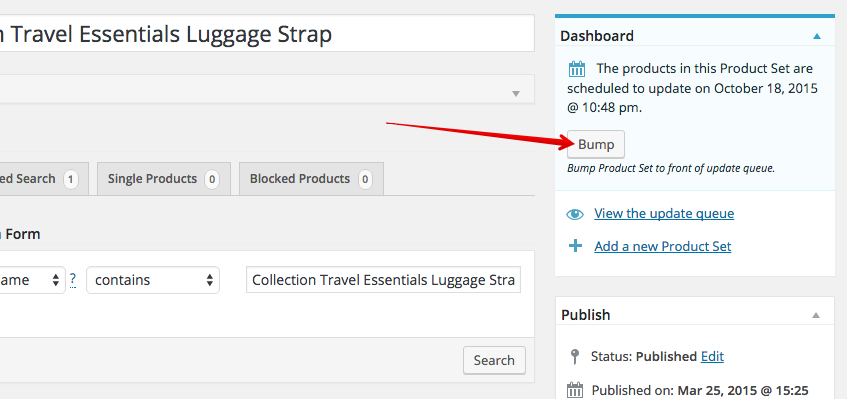Update a Product Set
By default, your Product Sets will automatically update at regular intervals. However, sometimes you might need your Product Sets to update now instead of waiting for its next scheduled update. This tutorial explains how to manually update a single Product Set.
What does "updating a Product Set" mean?
When you update or "bump" a Product Set, this means you force it to update any existing products on your site with new information and/or import any new products into your site. It also removes any products from your site which are no longer available.
Update (Bump) a Single Product Set
- 1
-
Open the Product Set
Go here WordPress Admin Area > Product Sets > All Product Sets and find the Product Set which you want to manually update. Click the "Edit" link for that Product Set.

Edit the Product Set - 2
-
Click the [Bump] button
At the top of the right column you will see your " Dashboard". Inside that metabox you will see a [Bump] button. Click the [Bump] button to schedule the Product Set to be updated as soon as possible.
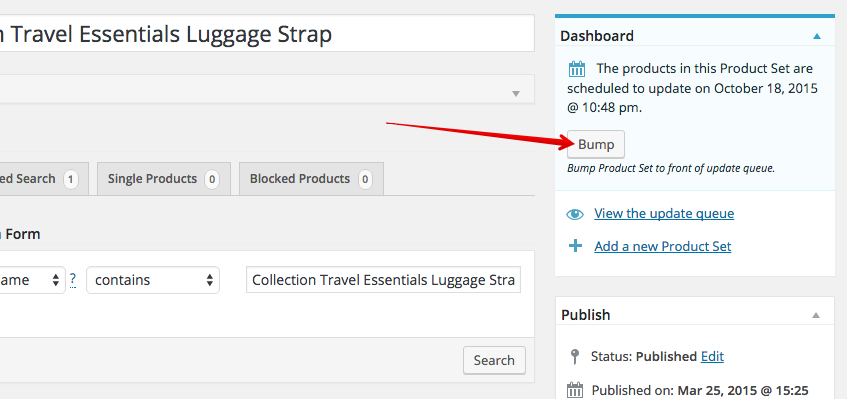
The [Bump] button in the Dashboard
The [Bump] button is missing!
If you don't see the [Bump] button in the Dashboard area, that means this Product Set is already overdue for an update and will be updated ASAP. How soon it will be updated depends on its place in the Product Set update queue which can be found here: WordPress Admin Area > Product Sets > All Product Sets.
Update (Bump) Multiple Product Sets
Occasionally you may need to Bump multiple Product Sets. There are 2 options to do so using the Bulk Actions menu here WordPress Admin Area > Product Sets
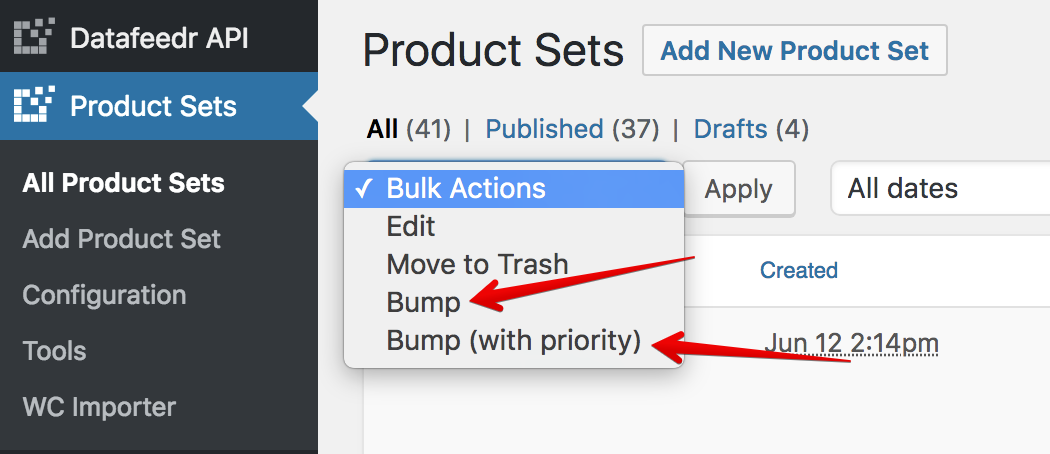
- Bump - This option is useful if you have some Product Sets scheduled to be updated at a future date and you want to update them immediately.
- Bump (with priority) - This option is useful if you have some Product Sets that you want to have updated immediately but there are already other Product Sets ahead in the queue. This option will set the "update date" for the Product Sets you wanted updated immediately to a date 1 year in the past. This will move them to the front of the update queue.