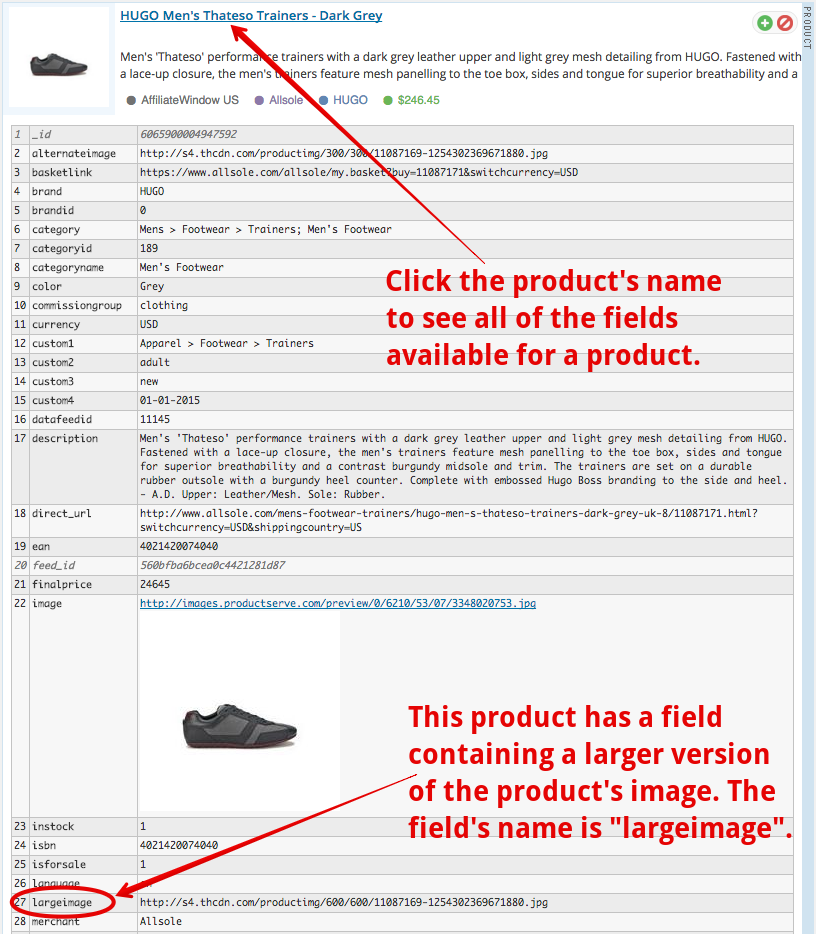Import larger product images
Some merchants provide a larger version of their images in other fields than the image field. This tutorial explains how you can import those large images instead of the smaller ones if the larger ones are available.
Important!
If you have already imported products which have small images, the tutorial below will not replace the small images with the larger images. You will first need to update the Product Sets responsible for adding those products with small images and then delete those small images from your already imported products. You can "Bulk Delete" images here: WordPress Admin Area > Media.
- 1
-
Identify the field with a larger image
First you will need to identify the alternative field you want to use in place of the default
imagefield. You can see all of the available fields for a product by clicking the product's name and then viewing the list of fields. In the screenshot below, this merchant has another field namedlargeimagewhich contains a larger version of the product image.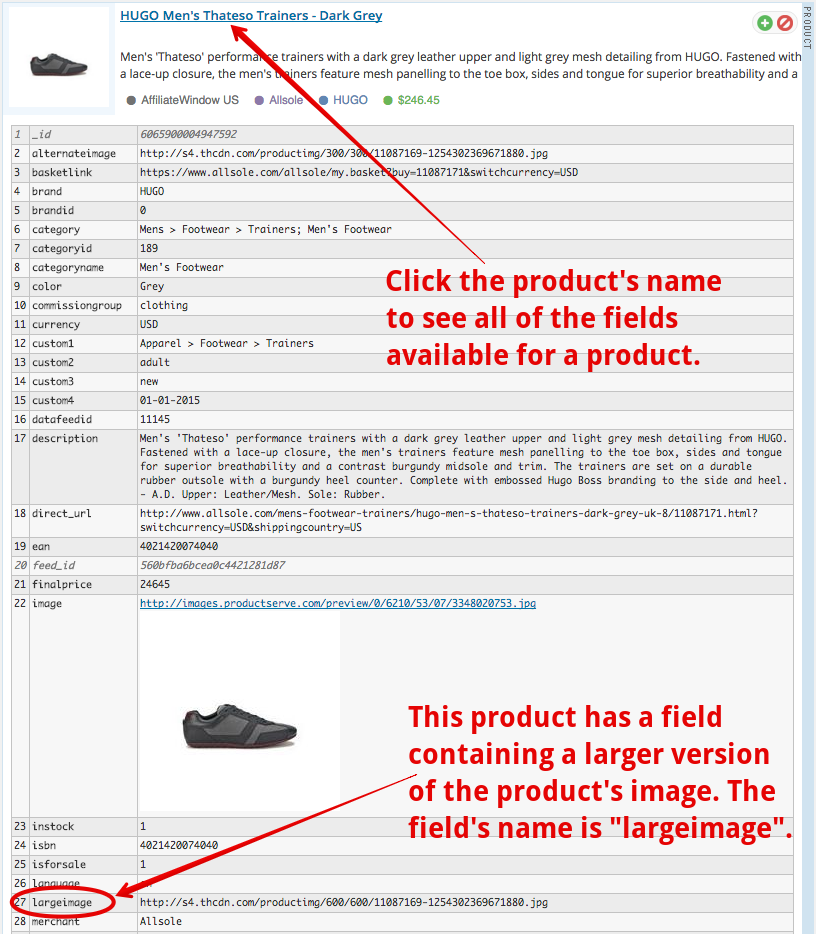
An example of a product which has a field containing a larger version of the product image - 2
-
Create a custom plugin
If you haven't done so already, create a custom plugin.
- 3
-
Add custom code
Add the following code to your custom plugin file.
- 4
-
Add your targetted image fields
Add to or modify the
$image_fieldsarray to target fewer, more or different image fields. (line #13 - #14). Do not remove the last item namedimagefrom the$image_fieldsarray. - 5
-
Save
Save your custom plugin file.
- 6
-
Add new Product Sets
These changes will only take effect after any new Product Sets are created.