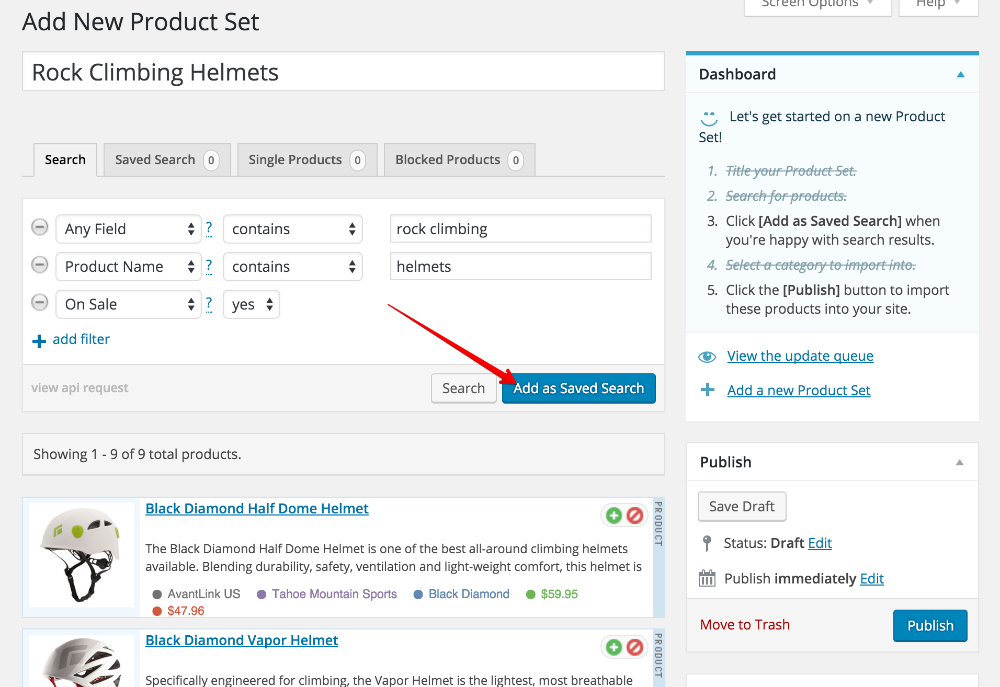Add products using the Saved Search Method
This article explains how to add products to a Product Set using the Saved Search Method. This is one of the two methods mentioned in Step #3 of the Create a Product Set article. Be sure to read that article before proceeding with this tutorial.
Method Types
There are two methods of adding products to your Product Sets. Be sure to pick the one best suited to your needs.
- 1
-
Create Product Set & Perform Search
Follow the first 2 steps outlined in the Create a Product Set article.
- 2
-
Save Search
After you have refined your search so that it is returning the products you want to add to the Product Set, click the [Add as Saved Search] button.
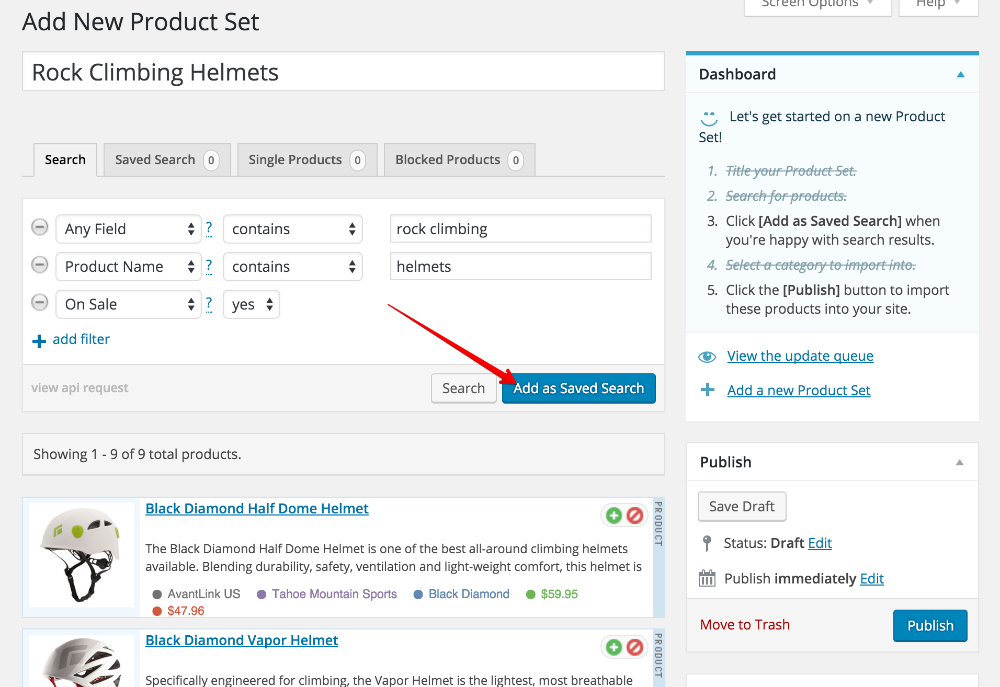
Click the [Add as Saved Search] button. - 3
-
Saved Search Tab
The Saved Search tab will indicate how many products you have added via your saved search.
Pro Tip
You can only create one Saved Search per Product Set. If you need to create several saved searches, create a new Product Set for each one.

The Saved Search tab. - 4
-
Publish Product Set
Once you have saved your search and selected a category to import the Product Set into, click the [Publish] button.